You just installed Python. You’re hyped. You’ve got your favorite YouTube tutorial queued up, VS Code ready, and a dream of automating your world with some spicy scripts. You open the command prompt. You type: python, And then… 🚨 “‘python’ is not recognized as an internal or external command, operable program or batch file.”
Cue dramatic music.
This error has crushed many coding dreams—but not today. We’re about to turn this bummer of a message into a badge of honor.
In this mega-guide, we’ll dive into why ‘python is not recognized as an internal or external command’ shows up, how to fix it, and how to avoid it forever—whether you’re in the USA or anywhere else in the tech universe.

What Does This Error Even Mean?
Let’s decode the message:
‘python is not recognized as an internal or external command’ basically means that your computer doesn’t know where to find the Python executable.
In simpler terms: Python is installed somewhere, but Windows can’t find it unless you point it in the right direction.
Quick Diagnosis: Do You Actually Have Python Installed?
Before you panic or throw your laptop, check whether Python is even on your system.
Step 1: Open Command Prompt (cmd)
- Type cmd into your Windows search bar and hit Enter.
Step 2: Type
bash
CopyEdit
python –version
or
bash
CopyEdit
python3 –version
If you get the dreaded error—‘python is not recognized as an internal or external command’—you’re in the right place.
Why You’re Seeing This Error
1. Python Isn’t Installed
Yup, the most obvious one. You may think you installed it, but the install could’ve failed or you forgot to click that “Add to PATH” checkbox.
2. Python Is Installed, But Not Added to PATH
This is the most common reason people see the ‘python is not recognized as an internal or external command’ message. Your system doesn’t know where the python.exe file lives. Without that info in the environment variables, Windows is clueless.
3. You’re Typing the Wrong Command
On some systems, especially Linux or older setups, python3 is the correct command—not python.
How to Fix ‘Python is Not Recognized’ – Step-by-Step
Option 1: Reinstall Python with PATH Enabled
- Go to https://www.python.org/downloads
- Download the latest version for Windows
- IMPORTANT: On the installer window, check the box that says:
“Add Python to PATH” - Click “Install Now”
Boom. Now restart your command prompt and try:
bash
CopyEdit
python –version

Option 2: Add Python to PATH Manually (If Already Installed)
- Open the Start menu, type “Environment Variables”, and select:
“Edit the system environment variables
- In the System Properties window, click:
Environment Variables
- Under System variables, scroll down and select Path, then click:
Edit
Click New and add your Python install path:
Usually it’s something like:
C:\Users\YourUsername\AppData\Local\Programs\Python\Python39\
And also add:
C:\Users\YourUsername\AppData\Local\Programs\Python\Python39\Scripts\
- Click OK on everything. Restart Command Prompt.
Try running:
python –version
Problem solved!
Bonus Tips to Avoid This in the Future
Use Windows Package Manager (Winget)
Just run:
bash
CopyEdit
winget install python
Winget handles the PATH for you like a pro.
Use the Microsoft Store Version of Python
Go to the Windows Store, search for Python, and install it. This version usually auto-configures your PATH.
Use a Version Manager like Pyenv or Anaconda
- Pyenv (with pyenv-win)
- Anaconda (popular in the data science world)
These tools manage Python versions and paths automatically. Perfect for devs juggling multiple projects.
Other Variations of This Error (And How to Fix Them)
You might see related errors like:
- ‘python3’ is not recognized…
→ Use python or add python3 alias if needed.
- ‘pip’ is not recognized as an internal or external command
→ Add Python’s Scripts folder to your PATH (it contains pip.exe)
- python not found on PowerShell
→ PowerShell often needs a restart or explicit path call.
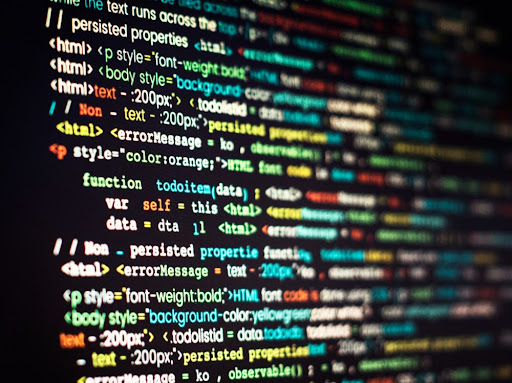
Pro Tip: Use py Command Instead
Python installer adds a py launcher by default, which usually works even when python fails.
Try:
bash
CopyEdit
py
py –version
py is your stealth ninja fallback. Use it to run scripts without worrying about PATH.
Conclusion: “Don’t Let PATH Problems Kill Your Python Vibes”
There you have it! The ugly, annoying, but totally fixable reason why ‘python is not recognized as an internal or external command’ has been haunting your terminal.
Whether you’re a total beginner, a dev veteran, or somewhere in-between, this is one of those rite-of-passage errors. Now that you know how to solve it, you’re officially one step closer to Python mastery.
So go ahead—run that script, automate that task, build that app. And if your terminal ever throws attitude again?
You know exactly what to do.











